The Television Academy Viewing Platform enables Television Academy members to view "For Your Consideration" programs and performances to prepare for Nominations-Round voting, and Emmy Nominees prior to Final-Round voting.
Videos can be viewed on the Viewing Platform website: view.TelevisionAcademy.com
You may also view nominees on your iPhone or iPad, AppleTV, Android device, Fire TV, or Roku streaming player.
If you have received a Chromecast, follow the instructions included with it to connect it to your television. You can then cast videos from your mobile device or the website to your TV. Visit chromecast.com/help for even more information.
The Sound and Sound Mixing categories are presented with Dolby 5.1 sound. Click here for specifics about Dolby 5.1 sound on the Viewing Platform.
Questions? The Viewing Platform and Online Voting Helpdesk can be reached at view@televisionacademy.com.